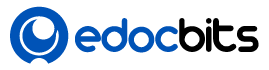To transfer a funnel from one ClickFunnels account to another, you can utilize the platform’s Share Funnel feature. Here’s how to proceed:
- Generate the Share Funnel Link from the Source Account:
- Log into the ClickFunnels account containing the funnel you wish to share.
- Navigate to the Funnels section and select the desired funnel.
- Click on Settings in the top-right corner.
- Scroll down to find the Share This Funnel URL field. Copy this URL; it serves as the unique link to share the funnel.
- Import the Funnel into the Destination Account:
- Log into the ClickFunnels account where you want to import the funnel.
- Paste the copied Share Funnel URL into your browser’s address bar and press Enter.
- You’ll be prompted to select the workspace where you want to install the funnel. Choose the appropriate workspace.
- The funnel will be imported and will appear in your Funnels dashboard.
Important Considerations:
- Version Compatibility: Ensure both accounts are using the same version of ClickFunnels. Funnels from ClickFunnels Classic cannot be shared into ClickFunnels 2.0 accounts. ClickFunnels Help Center
- Review and Update: After importing, thoroughly review the funnel to ensure all elements function as intended. Some settings or integrations may not transfer and might require manual configuration.
- Integrations and Products: Note that while the funnel’s structure and content are cloned, specific integrations (like email autoresponders) and products will not be copied. You’ll need to set these up manually in the destination account.
By following these steps and considerations, you can effectively duplicate a funnel from one ClickFunnels account to another.