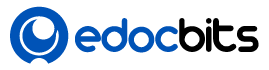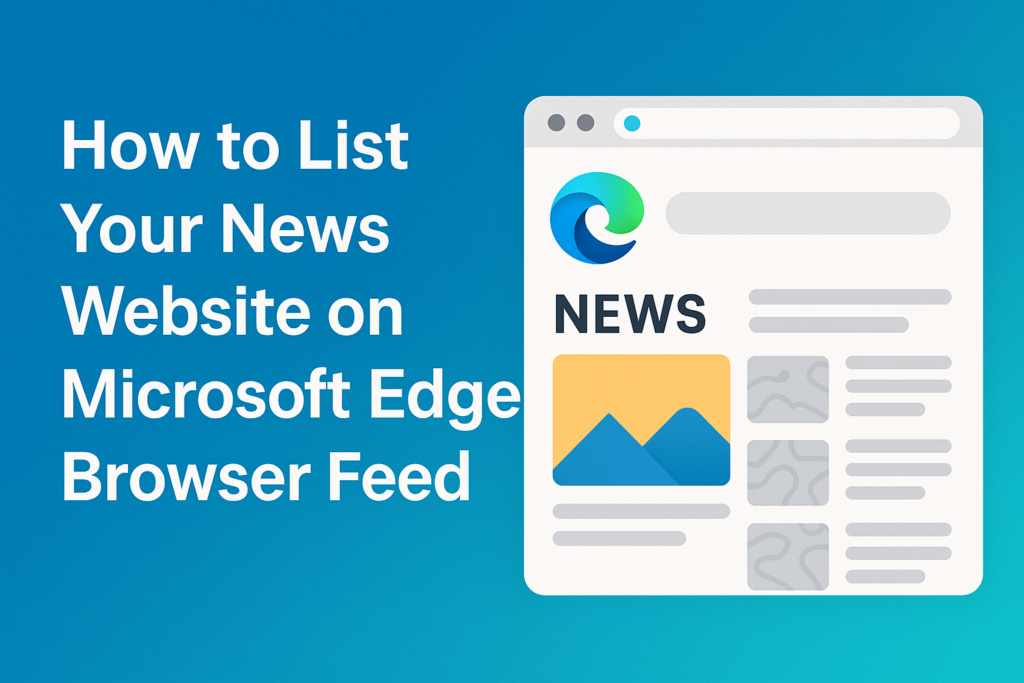✅ STEP 1: Create a Personal Microsoft Account (If You Don’t Have One)
Microsoft Start only accepts personal accounts (MSA) — not work/school/enterprise emails.
- Go to https://signup.live.com
- Register using a Gmail or create a new Outlook email.
- Complete the account creation process.
✅ STEP 2: Prepare Your Website
Make sure your website:
- Publishes original news content.
- Uses clear titles, images, and publish dates.
- Has an RSS feed.
How to check your RSS feed:
- For WordPress:
Visithttps://www.example.com/feed/— it should show XML content. - If you don’t see an RSS feed, I can help you generate one.
✅ STEP 3: Sign Up on Microsoft Start Partner Portal
- Open an incognito/private browser window.
- Go to: https://www.msn.com/en-us/partner
- Click “Sign In” (top right).
- Log in using your personal Microsoft Account.
- Click “Join Now” or “Register” (if available).
- Fill out:
- Publisher/Company name
- Website URL:
https://www.example.com - Primary Language
- Country/Region
- RSS Feed URL (e.g.,
https://www.example.com/feed/)
- Submit the form.
Note: You might not see the registration option if logged in with a business or enterprise account.
✅ STEP 4: Wait for Approval
After submission:
- Microsoft will review your site and feed.
- Approval can take a few days to weeks.
- Once approved, your articles will start showing on:
- Microsoft Start app
- Microsoft Edge new tab news feed
- MSN.com
✅ STEP 5: (Optional) Optimize for Visibility
- Add Open Graph and Schema.org metadata (e.g.,
og:title,og:image). - Use featured images in every post (min 1200px wide).
- Write strong headlines and meta descriptions.
- Publish frequently to stay active in the feed.