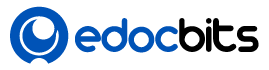As modern mobile apps demand dynamic and real-time features, integrating a backend like Firebase becomes essential. Firebase offers real-time databases, authentication, analytics, and cloud storage that blend seamlessly with cross-platform frameworks like NativeScript.
In this blog, we’ll walk through the process of integrating Firebase with a NativeScript app to enable real-time data synchronization. Whether you’re building a chat app, task manager, or live feed, this integration empowers your app with instant data updates.
Why Choose Firebase with NativeScript?
- Real-Time Updates: Firebase’s Realtime Database and Firestore provide instant updates across devices.
- Cross-Platform Support: NativeScript supports both iOS and Android with a single codebase.
- Simplified Backend: Firebase handles authentication, data storage, and sync without traditional backend infrastructure.
Prerequisites
Before starting, ensure you have the following:
- Node.js and npm installed
- NativeScript CLI (
npm install -g nativescript) - A basic NativeScript project (
tns create myApp) - Firebase account and a project set up at Firebase Console
Step 1: Install Firebase Plugin
NativeScript uses community plugins to integrate Firebase services.
Install the Firebase plugin:
bashCopyEditns plugin add @nativescript/firebase
This plugin is a part of nativescript-plugins and supports authentication, Firestore, Realtime Database, and more.
Step 2: Configure Firebase for Android & iOS
Android Setup
- Go to Firebase Console > Project Settings > Android.
- Register your Android app with the package name (e.g.,
org.nativescript.myApp). - Download
google-services.jsonand place it inApp_Resources/Android/.
iOS Setup
- Add an iOS app in Firebase Console.
- Download
GoogleService-Info.plistand place it inApp_Resources/iOS/.
Step 3: Initialize Firebase in Your App
Edit your app.ts or main.ts to initialize Firebase:
tsCopyEditimport { firebase } from '@nativescript/firebase-core';
firebase()
.initializeApp()
.then(() => {
console.log("Firebase initialized successfully");
})
.catch(error => {
console.log("Firebase initialization error: ", error);
});
Step 4: Use Firebase Realtime Database
Install Realtime Database support:
bashCopyEditns plugin add @nativescript/firebase-database
Write Data
tsCopyEditimport { database } from '@nativescript/firebase-database';
database()
.ref('/tasks')
.set({ task1: "Buy groceries" })
.then(() => console.log("Data written"))
.catch(error => console.log("Write failed:", error));
Read Data in Real-Time
tsCopyEditdatabase()
.ref('/tasks')
.on('value', snapshot => {
const data = snapshot.val();
console.log("Real-time data:", data);
});
The .on() method sets up a listener for real-time updates. Whenever the data changes in Firebase, it will reflect immediately in your app.
Step 5: Optional – Authentication
Add Firebase Auth plugin:
bashCopyEditns plugin add @nativescript/firebase-auth
Then enable authentication providers (email/password, Google, etc.) in your Firebase Console.
Example usage:
tsCopyEditimport { auth } from '@nativescript/firebase-auth';
auth()
.signInWithEmailAndPassword('user@example.com', 'password123')
.then(user => console.log("User signed in:", user))
.catch(err => console.log("Login error:", err));
Troubleshooting Tips
- Ensure your Firebase JSON/Plist files are correctly placed.
- Double-check your package names on the Firebase Console.
- Use Firebase logs for debugging (
adb logcatfor Android).
Conclusion
Integrating Firebase with NativeScript provides a robust solution for real-time applications without writing complex backend code. With a few configurations and plugin installations, you can set up a fully functional, live-syncing app on both Android and iOS.
Whether you’re developing a chat app, to-do list, or live dashboard, Firebase’s real-time capabilities are a powerful addition to your NativeScript toolkit.