Google Pay (GPay) has become one of the most widely used digital payment apps in India. Whether you’re paying bills, shopping online, or sending money to friends, UPI (Unified Payments Interface) is at the heart of these transactions.
Your UPI PIN is the key to authorizing payments. But what if you forget your PIN or want to reset it for security reasons? Don’t worry—resetting your Google Pay UPI PIN is simple. In this blog, we’ll walk you through the process step by step.
🔹 What is a UPI PIN?
A UPI PIN (Personal Identification Number) is a 4 or 6-digit number that you set while linking your bank account to Google Pay. Every time you make a transaction, you’ll be asked to enter this PIN for authentication.
Think of it as the digital version of your ATM PIN. Without the correct UPI PIN, no payment can go through, making it crucial for both security and convenience.
🔹 When Should You Reset Your GPay UPI PIN?
You may need to reset your UPI PIN in the following situations:
- You forgot your current UPI PIN.
- You want to enhance security by changing it regularly.
- You suspect someone might know your existing PIN.
🔹 Step-by-Step Guide to Reset Your Google Pay UPI PIN
1. Open Google Pay
Launch the GPay app on your smartphone. Make sure your internet connection is stable.
2. Access Your Bank Account
- Tap on your profile picture in the top right corner.
- Select Bank account from the menu.
3. Choose the Account
Pick the bank account for which you want to reset the UPI PIN.
4. Select “Forgot UPI PIN”
Tap on Forgot UPI PIN to start the reset process.
5. Enter Debit Card Details
Provide the last 6 digits of your debit/ATM card and the expiry date (MM/YY).
6. Verify with OTP
You’ll receive a One-Time Password (OTP) on your registered mobile number. Enter the OTP to proceed.
7. Create a New UPI PIN
Set a new 4 or 6-digit UPI PIN (depending on your bank’s requirement). Re-enter the PIN to confirm.
✅ Done! Your new UPI PIN is now set and ready for use.
🔹 Things to Keep in Mind
- Your mobile number must be linked with your bank account to receive the OTP.
- Always remember your new PIN but never share it with anyone.
- If you have multiple bank accounts linked to GPay, you’ll need to reset the PIN for each account separately.
- After resetting, use the new PIN for all future transactions.
Conclusion
Resetting your Google Pay UPI PIN is quick and easy if you have your debit card details and registered mobile number handy. Whether you’ve forgotten your PIN or just want to update it for security reasons, following the above steps will ensure your payments remain smooth and secure.
So, the next time you face an issue with your UPI PIN, you’ll know exactly how to reset it in just a few minutes.
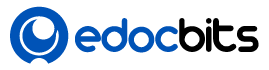
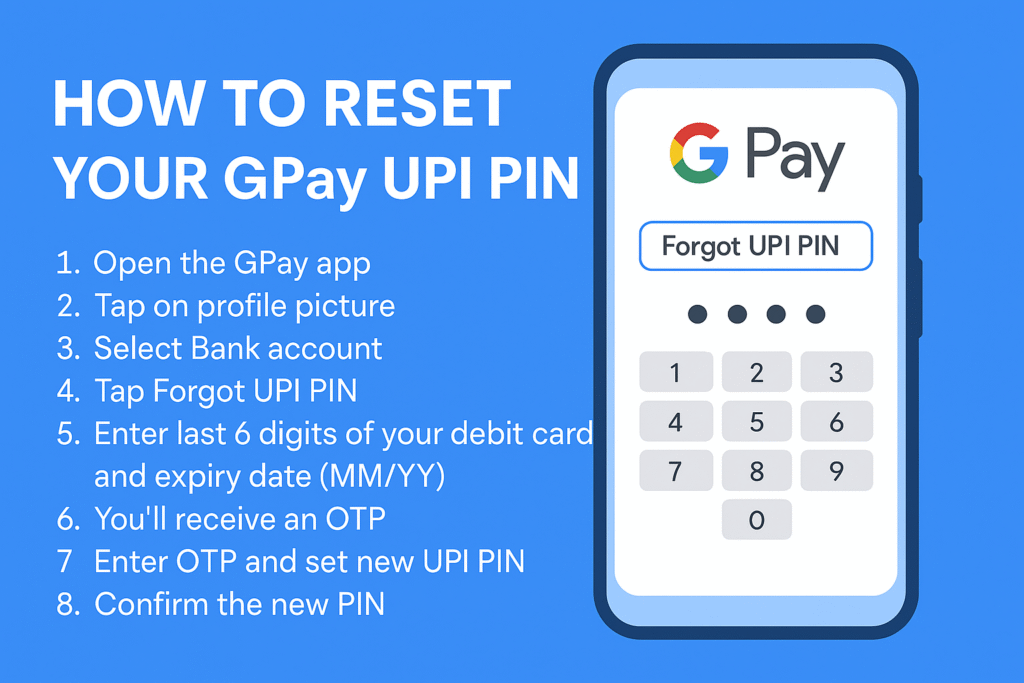


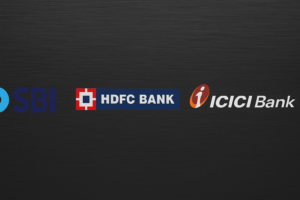




13 Responses
👍👍👍
Your blog is a beacon of light in the often murky waters of online content. Your thoughtful analysis and insightful commentary never fail to leave a lasting impression. Keep up the amazing work!
Your writing is a true testament to your expertise and dedication to your craft. I’m continually impressed by the depth of your knowledge and the clarity of your explanations. Keep up the phenomenal work!
Your writing has a way of resonating with me on a deep level. I appreciate the honesty and authenticity you bring to every post. Thank you for sharing your journey with us.
Your writing is not only informative but also incredibly inspiring. You have a knack for sparking curiosity and encouraging critical thinking. Thank you for being such a positive influence!
I was recommended this website by my cousin I am not sure whether this post is written by him as nobody else know such detailed about my difficulty You are wonderful Thanks
I loved as much as youll receive carried out right here The sketch is tasteful your authored material stylish nonetheless you command get bought an nervousness over that you wish be delivering the following unwell unquestionably come more formerly again since exactly the same nearly a lot often inside case you shield this hike
Hello i think that i saw you visited my weblog so i came to Return the favore Im trying to find things to improve my web siteI suppose its ok to use some of your ideas
Hi i think that i saw you visited my web site thus i came to Return the favore Im attempting to find things to enhance my siteI suppose its ok to use a few of your ideas
Good information on this subject which was mentioned above, good technique to uses on this subject. Over all good to use here
And somewhere it needs to find good subject spoken on here. According this article here subject briefed in full motions to understand how to uses in this subject, where you can reset to password of upi enabled after wrong pins entered
Good information on this subject which was mentioned above, good technique to uses on this subject.
Good informative article on basics as well as additional information regarding reset of passwords this would give clear crash course information regarding this subject for non technology literate people here. Highly Recommend for Newbies to understand basic here 🙏🏼