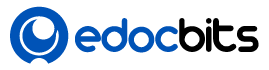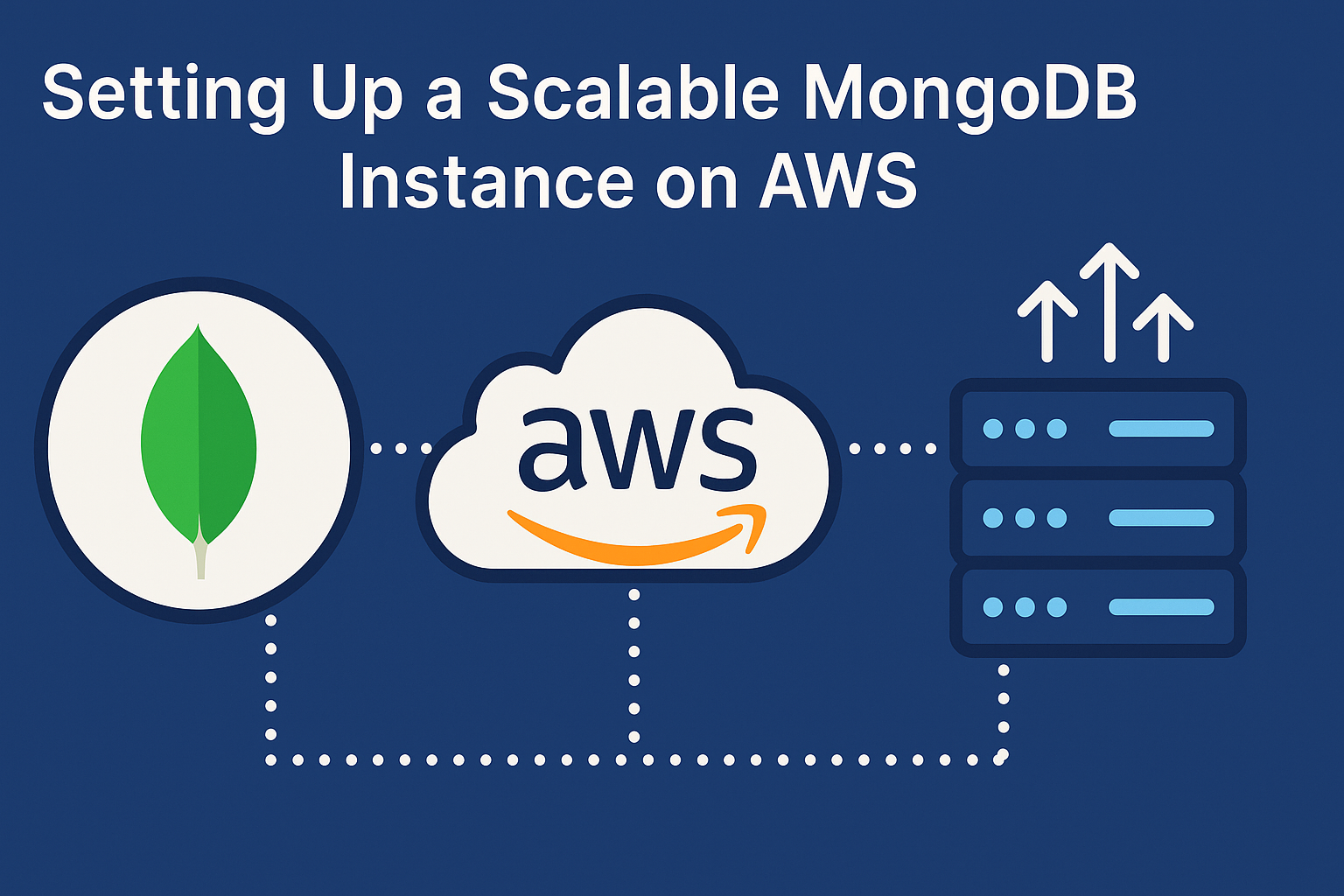MongoDB is one of the most popular NoSQL databases used in modern applications due to its flexibility and scalability. When it comes to deploying MongoDB in production, AWS (Amazon Web Services) offers a robust infrastructure to host, scale, and secure your database instance effectively.
In this blog, we’ll guide you through setting up a scalable MongoDB instance on AWS, covering both manual EC2-based deployment and MongoDB Atlas, the managed database solution.
Why AWS for MongoDB?
- High Availability & Scalability
- Integration with AWS ecosystem (Lambda, S3, CloudWatch)
- Flexible pricing with auto-scaling
- Global infrastructure for low-latency access
Option 1: Using MongoDB Atlas (Recommended for Most Use Cases)
MongoDB Atlas is the official fully-managed cloud service for MongoDB. It’s ideal if you want to avoid the hassle of manually setting up servers and managing backups or security patches.
Steps to Set Up MongoDB Atlas on AWS:
- Create an Account at MongoDB Atlas
- Create a New Project & Cluster
- Choose AWS as your cloud provider.
- Select region (choose closest to your app users).
- Choose cluster tier (M0–M700 based on scale).
- Configure Cluster
- Enable sharding (optional for large-scale apps).
- Enable backups.
- Create Database Users & Access Rules
- IP whitelist for your app server.
- Create strong DB credentials.
- Connect to MongoDB
- Use connection string provided.
- Can connect via Compass, Mongoose (Node.js), or native drivers.
- Enable Auto-scaling & Monitoring
- Monitor via Atlas UI or integrate with CloudWatch.
Benefits of MongoDB Atlas:
- Fully managed infrastructure
- Built-in monitoring, alerts, and backups
- Auto-scaling and global clusters
Option 2: Manual Setup on EC2 (For Fine-Grained Control)
This option is ideal if you need more control over the infrastructure or want to avoid managed services.
Step-by-Step: MongoDB on EC2
1. Launch an EC2 Instance
- Choose an Ubuntu or Amazon Linux AMI.
- t3.medium or higher recommended for production workloads.
- Enable ports: 22 (SSH) and 27017 (MongoDB)
2. SSH into EC2 & Install MongoDB
bashCopyEditsudo apt update
sudo apt install -y gnupg
wget -qO - https://www.mongodb.org/static/pgp/server-6.0.asc | sudo apt-key add -
echo "deb [ arch=amd64,arm64 ] https://repo.mongodb.org/apt/ubuntu focal/mongodb-org/6.0 multiverse" | sudo tee /etc/apt/sources.list.d/mongodb-org-6.0.list
sudo apt update
sudo apt install -y mongodb-org
3. Configure MongoDB for Remote Access
Edit /etc/mongod.conf:
yamlCopyEdit# Replace bindIp with:
bindIp: 0.0.0.0
Then restart:
bashCopyEditsudo systemctl restart mongod
4. Enable Replica Set (For Scalability)
bashCopyEditmongo
> rs.initiate()
> rs.status()
To create a sharded cluster or replica set:
- Use multiple EC2 instances.
- Configure MongoDB nodes as primary/secondary.
- Use
mongosrouter for sharded cluster.
5. Set Up Security
- Enable authentication:
bashCopyEdituse admin
db.createUser({user:"admin", pwd:"password", roles:[{role:"userAdminAnyDatabase", db:"admin"}]})
Then in /etc/mongod.conf, enable:
yamlCopyEditsecurity:
authorization: enabled
- Restart MongoDB and login with credentials.
6. Monitoring & Backups
- Use CloudWatch Agent to monitor MongoDB logs and performance.
- Use cron + mongodump for manual backups or use Amazon S3.
Best Practices for Scaling MongoDB on AWS
- Use replica sets for high availability.
- Shard large collections to distribute load.
- Use Elastic Load Balancer with application tier to balance DB requests.
- Enable auto-scaling groups for app servers (MongoDB still needs manual node management).
- Isolate MongoDB in private subnet with NAT for security.
Conclusion
MongoDB and AWS together offer a powerful platform for modern, cloud-native applications. Whether you choose a managed solution like MongoDB Atlas or a self-managed EC2 setup, AWS provides the tools needed for a secure, scalable, and performant deployment.
For most users, MongoDB Atlas is the best choice due to ease of use, built-in scalability, and automated management. But for custom needs, EC2 gives unmatched flexibility and control.